What is Open OnDemand?
Open OnDemand is a web-based interface that provides browser access to SeaWulf. It eliminates the need for SSH, SSH tunneling, or VPN connections, allowing you to interact with the cluster from any device including phones and tablets.
Open OnDemand provides access to interactive applications, file management, job submission, and terminal access all through your web browser.
Accessing Open OnDemand
Login Process
- Navigate to sn-ood.seawulf.stonybrook.edu
- Log in using your NetID and password
- Complete DUO two-factor authentication if prompted
The Dashboard
After logging in, you'll see the Open OnDemand dashboard with pinned applications. Click on any app icon to launch it, or use the top navigation bar to access additional features.
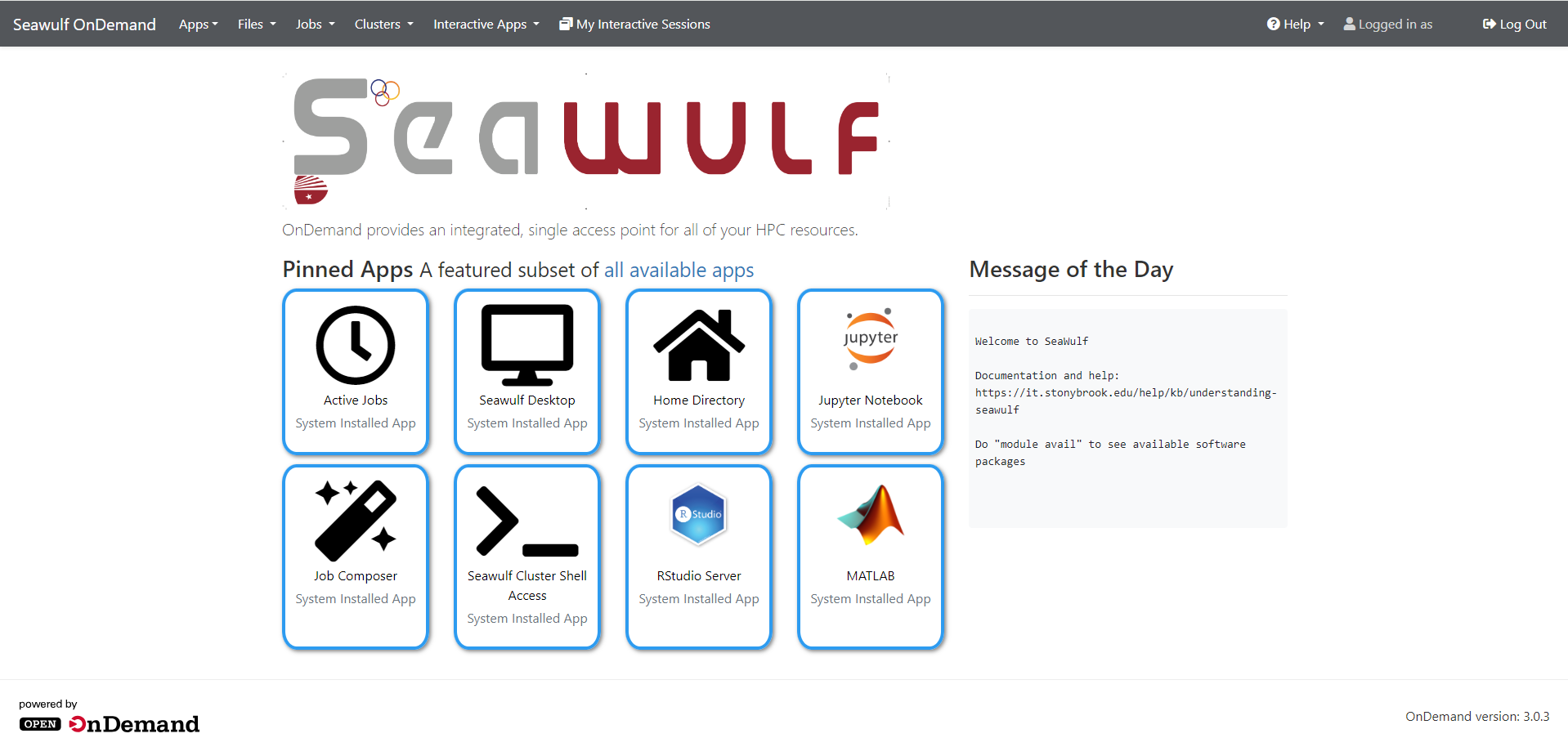
Terminal Access
Access a terminal by clicking the SeaWulf Cluster Shell Access icon on the dashboard or selecting it under Clusters in the top navigation bar.
You'll be prompted for DUO authentication. After approving, you'll have terminal access as if you connected via SSH.
Interactive Applications
Open OnDemand provides several interactive applications accessible from the dashboard or the Interactive Apps menu. Click on any application below for detailed instructions:
Jupyter Notebook
Interactive Python development with embedded visualizations and documentation
RStudio Server
Web-based R development environment and IDE
MATLAB
Numerical computing, data analysis, and algorithm development
Code Server
VS Code in your browser for general development
SeaWulf Desktop
Full Linux desktop environment on compute nodes
Job Composer
Submit and manage batch jobs
General Workflow
All interactive applications follow a similar workflow:
- Select the application from the dashboard or Interactive Apps menu
- Configure resources (queue, cores, time, memory)
- Click Launch
- Wait for status to change: Queued → Starting → Running
- Click the connect button when Running
- Use the application in your browser
- When finished, close the tab and click Delete to end the session
Working with Files
File Browser
Access the file browser by clicking Home Directory on the dashboard or under Files in the top navigation bar.
From the file browser, you can:
- Upload and download files
- Create new files and directories
- Move, copy, and delete files
- Navigate to different directories using the Change Directory button
- Open files in the built-in editor
Accessing Scratch and Project Directories
By default, most applications only have direct access to your home directory. To access scratch or project directories, create a symlink:
ln -s /gpfs/scratch/NetID /gpfs/home/NetID
Replace NetID with your actual NetID. This creates a link in your home directory that points to your scratch space.

