MATLAB (short for "Matrix Laboratory") is a high-level programming language and interactive environment for numerical computation, data analysis, algorithm development, and modeling. It’s widely used in scientific and engineering applications and is especially powerful for matrix and array mathematics.
Getting Started
- Open the SeaWulf Open OnDemand portal: https://sn-ood.seawulf.stonybrook.edu/
- Log in using your NetID and DUO authentication.
- Launch MATLAB:
- Click the MATLAB icon on the main dashboard
- Or go to Interactive Apps → Select MATLAB (under GUIs)
- Configure your session on the MATLAB settings page:
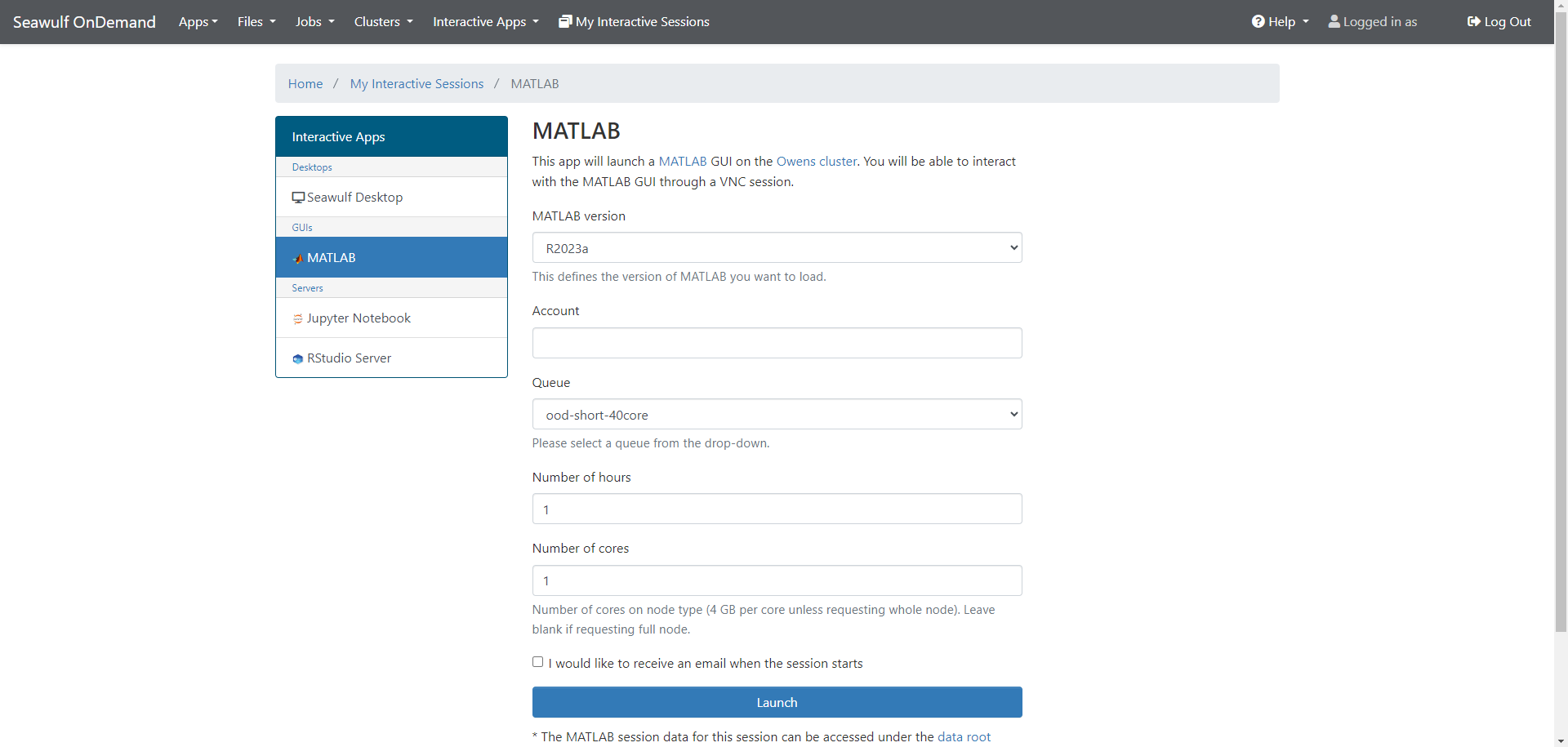
- Select MATLAB version
- Choose a queue suitable for your workload
- Set time limit, cores, and nodes (1 node is usually enough)
- Optional: Enable email notification to be notified when the session is ready
- The session status will show as Queued → Starting → Running. Once Running, you will see options to:
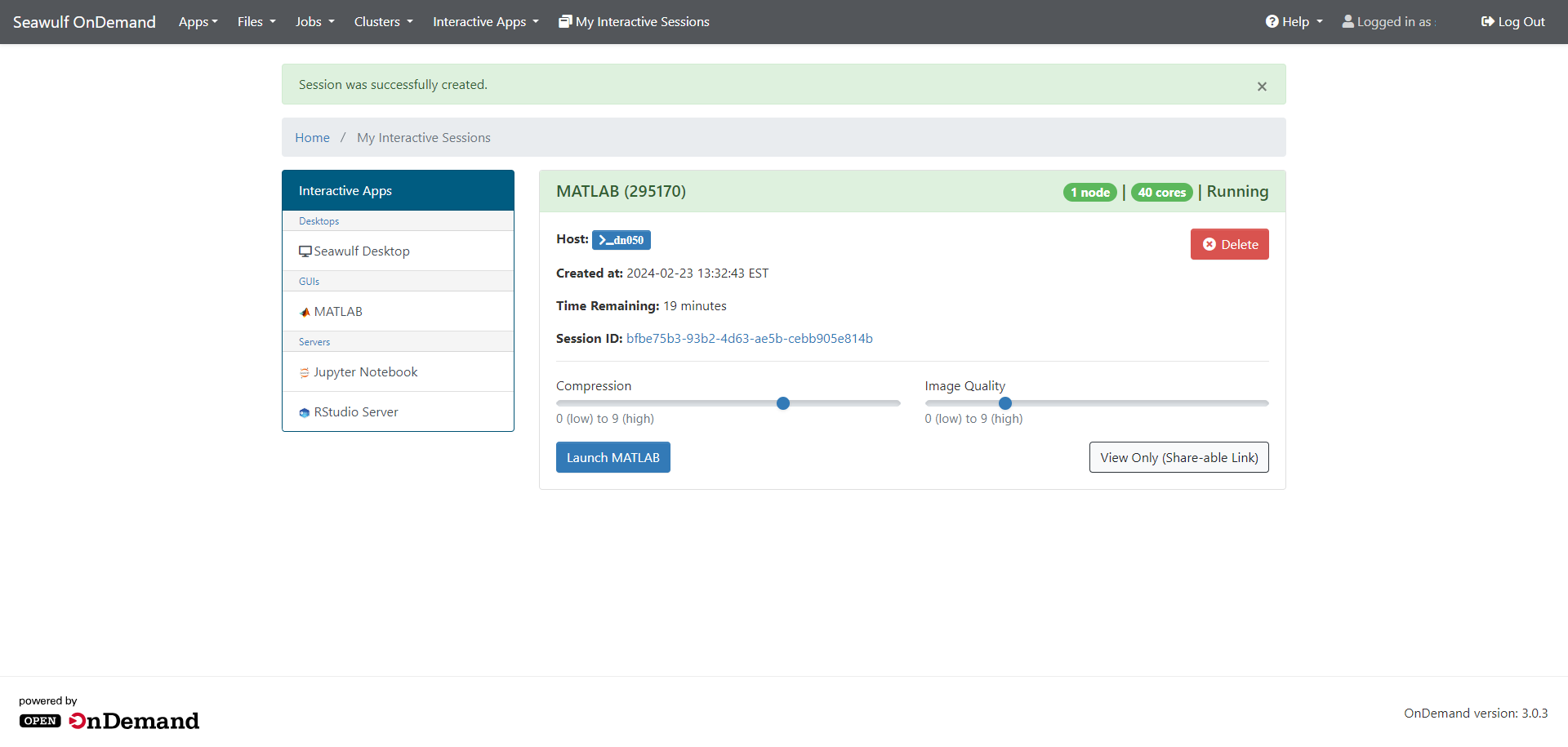
- Open MATLAB in a new browser tab.
- Adjust compression/image quality.
- Generate a view-only shareable link: This link allows other users with a SeaWulf account to view your MATLAB session in their browser. They cannot make changes but can copy visible content for reference.
- After opening MATLAB in a new browser tab, you’ll see the main interface:
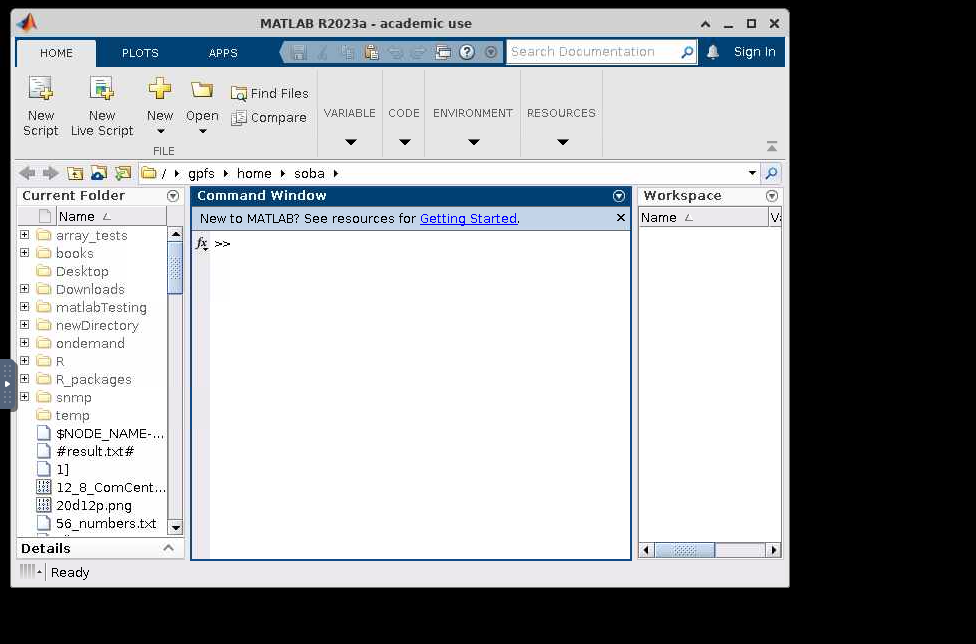
Using MATLAB
- Open/edit scripts and files from home, scratch, or project directories
- Use relative paths or mounted directories to organize your work

