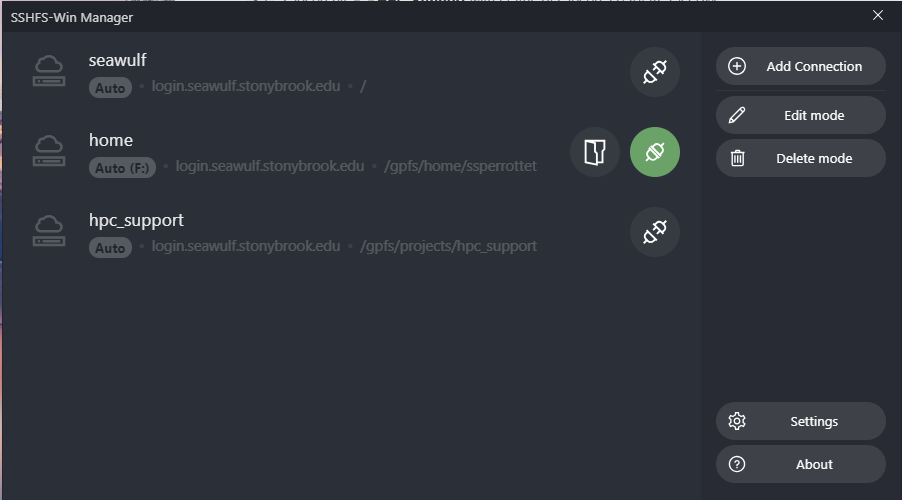SSHFS allows you to mount directories from SeaWulf on your local machine over SSH. This lets you access, edit, and manage remote files as if they were stored locally, without needing a dedicated file transfer program.
Using SSHFS on Linux and macOS
Installation
On Linux: Install SSHFS from your package manager:
sudo apt install sshfs
or
sudo yum install sshfs
On macOS: Install both "FUSE for macOS" and "SSHFS" from the osxfuse website: https://osxfuse.github.io/

Mounting Directories
Create an empty directory to use as the mount point:
mkdir ~/ssh_mnt
Mount your SeaWulf directories with the following command:
sshfs -o reconnect,auto_cache <username>@login.seawulf.stonybrook.edu:<path> <mount_point>
You'll be prompted for your SeaWulf password. After authentication, the remote path will be accessible at your local mount point.
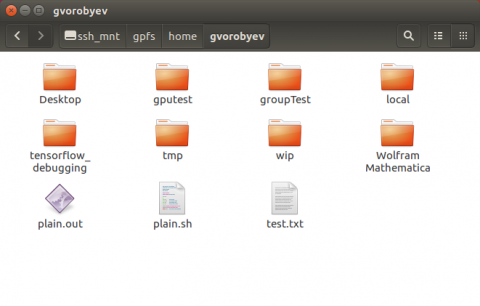
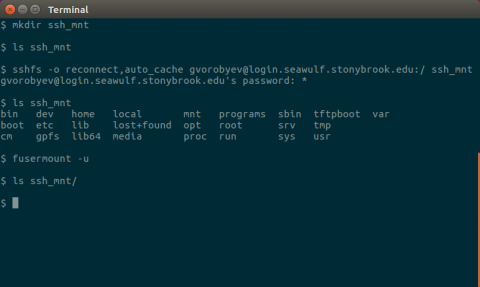
Unmounting
When you're finished, unmount the directory with:
fusermount -u <mount_point>
or
sudo umount <mount_point>
Note: If you get an error like "Transport endpoint not connected", unmount the directory and try mounting again.
Using SSHFS on Windows with SSHFS-Win Manager
Installation
1. Install WinFsp on your Windows computer.
2. Open PowerShell and run:
winget install SSHFS-Win.SSHFS-Win
3. Download and install SSHFS-Win Manager.
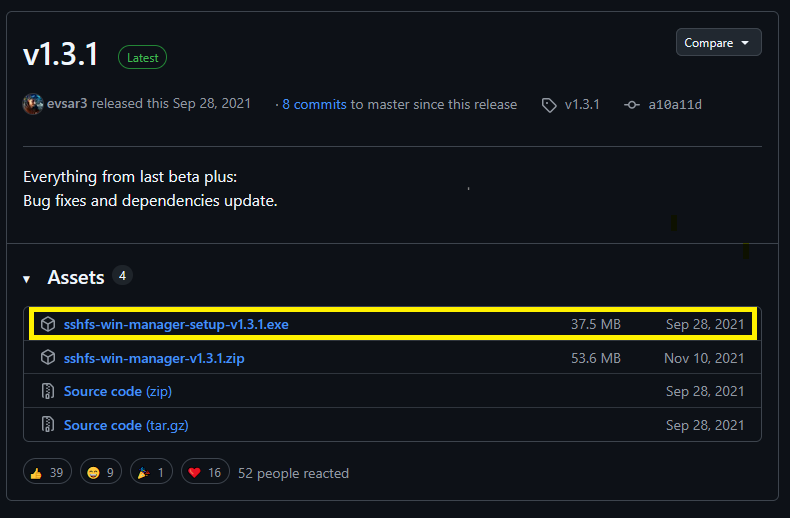
Mounting Your SeaWulf Directory
1. Open SSHFS-Win Manager.
2. Click Add Connection.
3. Enter:
- Host: login.seawulf.stonybrook.edu
- Username: Your SeaWulf NetID
- Remote Path: Choose one of the following:
- Leave blank → Mount your home directory (/gpfs/home/<username>)
- /gpfs/scratch/<username> → Mount your scratch directory
- /gpfs/projects/<project> → Mount a specific project directory
- / → Mount the root directory to navigate freely under /gpfs
- Drive Letter: Choose an available drive letter
4. Select Password for authentication.
5. Click Connect. Your SeaWulf directories will appear as a mapped drive in Windows Explorer.
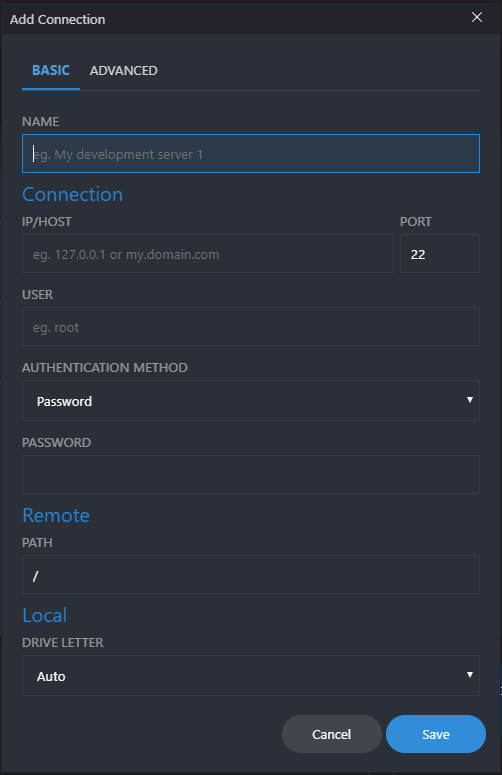
Unmounting
Open SSHFS-Win Manager, select the connection, and click green Disconnect button.