Using SSHFS
Instead of using a dedicated file transfer program to access/transfor files to/from SeaWulf, you could instead mount them on your machine over the network. This lets you move them, open them, search or copy as if they were on your machine locally. SSHFS is a tool that lets you mount directories from SeaWulf (or other remote servers) on your machine over SSH.
Installing SSHFS
SSHFS can be installed on Linux or Mac systems.
On Linux:
You can install SSHFS from your package manager.
e.g:
sudo apt install sshfs
or
sudo yum install sshfs
etc.
On MacOS:
You will need to install both "FUSE for macOS" and "SSHFS" from the osxfuse website (https://osxfuse.github.io/).

Using SSHFS
On Linux and Mac, you will need to invoke sshfs from the terminal.
Create an empty directory on which to mount it. For example:
mkdir ~/ssh_mnt
To mount directories from SeaWulf, enter the following command:
sshfs -o reconnect,auto_cache <username>@login.seawulf.stonybrook.edu:<path> <mount_point>
It should ask you to log in with your SeaWulf password, and then mount the (seawulf) path at the (local) mount point.
You should be able to access the contents of the SeaWulf directory as if they were located within the mount point folder.
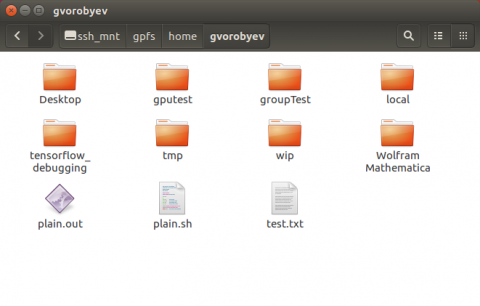
When you're done using that mount, unmount the directory with:
fusermount -u <mount_point>
or
sudo umount <mount_point>
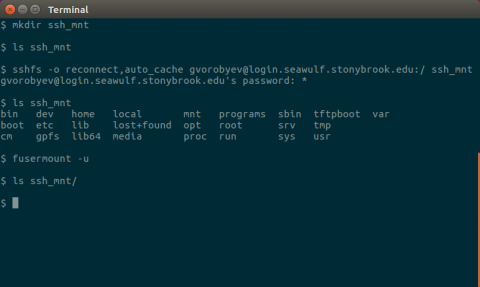
(Note: if you get an error like "Transport endpoint not connected", unmount the directory and try again.)
Using SSHFS on Windows
On Windows, you can do a similar thing using SFTPNetDrive, which is free for non-commercial use.
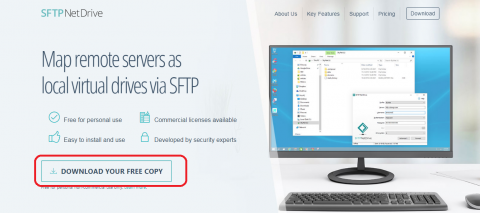
Once it starts up, enter your SeaWulf login info, and your home directory will be mounted at a new drive letter.
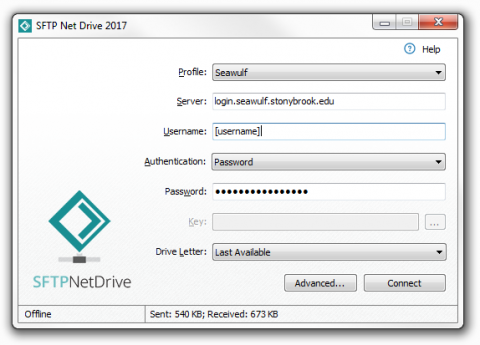
To access files outside of your home directory, configure SFTPNetDrive to mount the root directory of the server, instead of just your home directory.
Open the Advanced Settings, then go to the Drive tab.
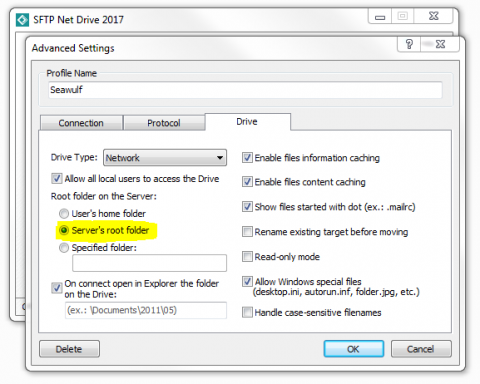
When you mount a drive this way, your home directory will be at (drive letter):\\gpfs\home\[homedir], letting you navigate to other areas on gpfs (like your scratch directory).

